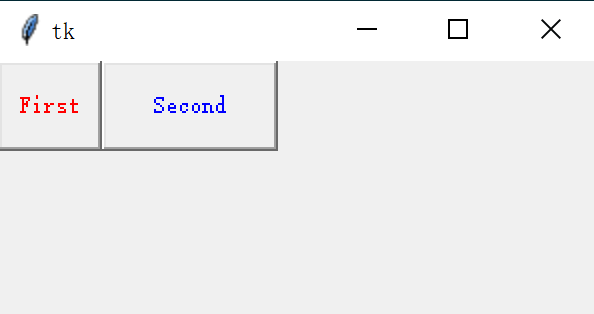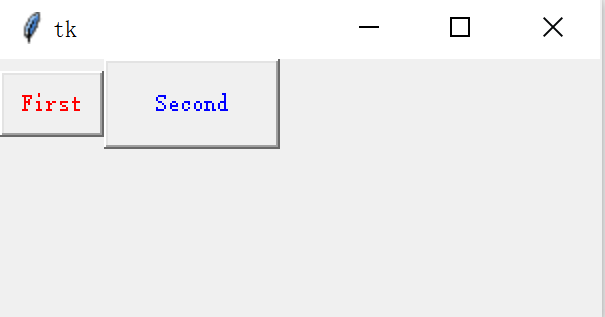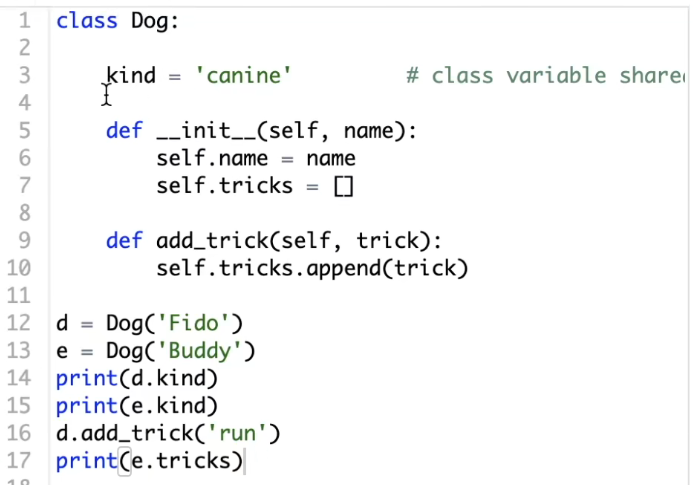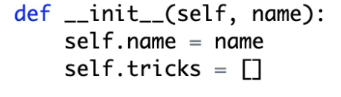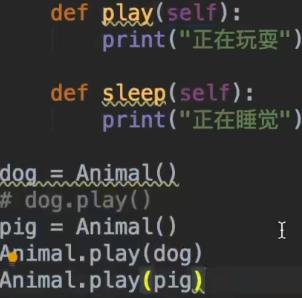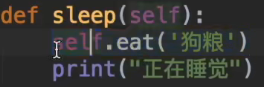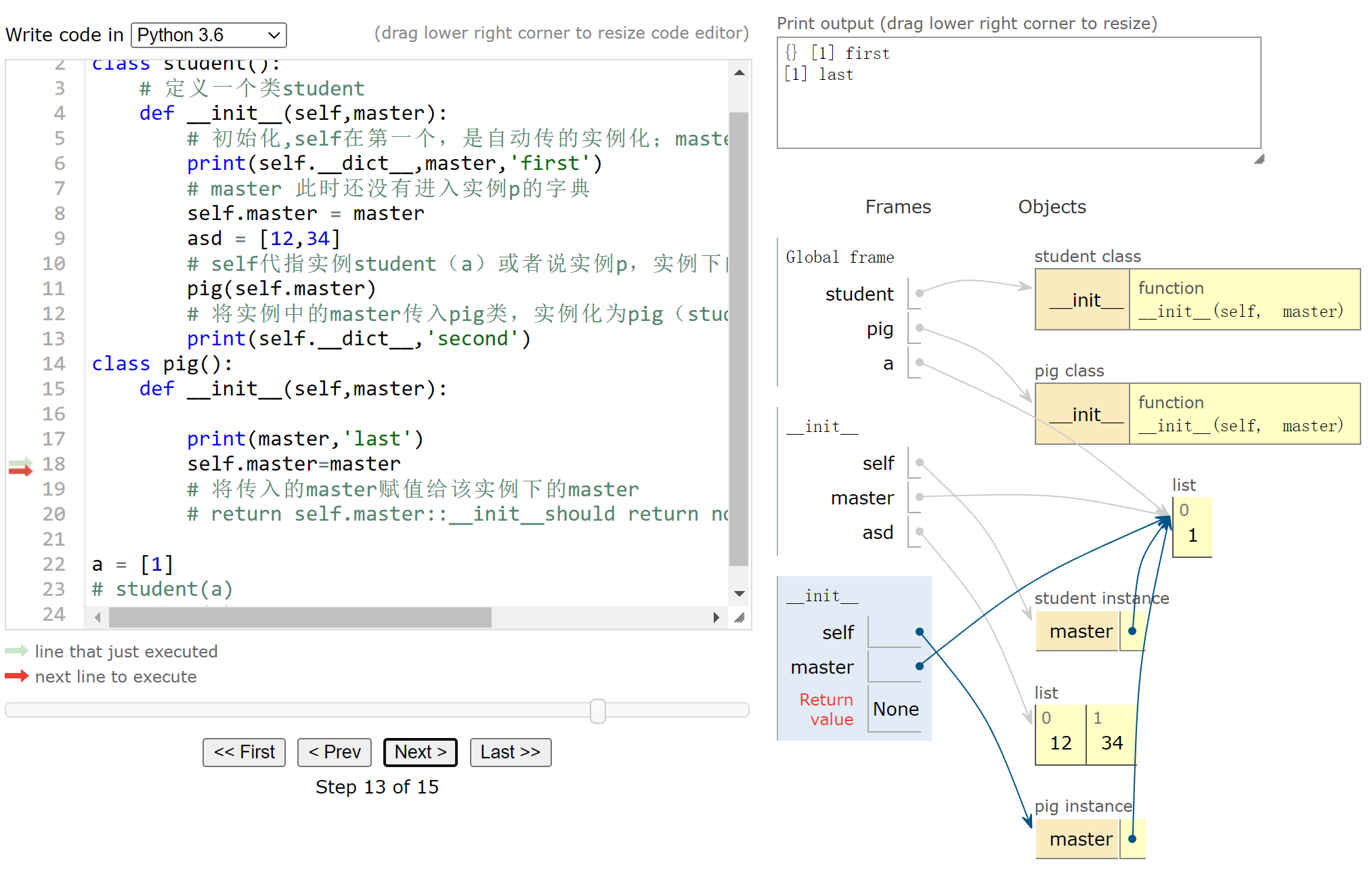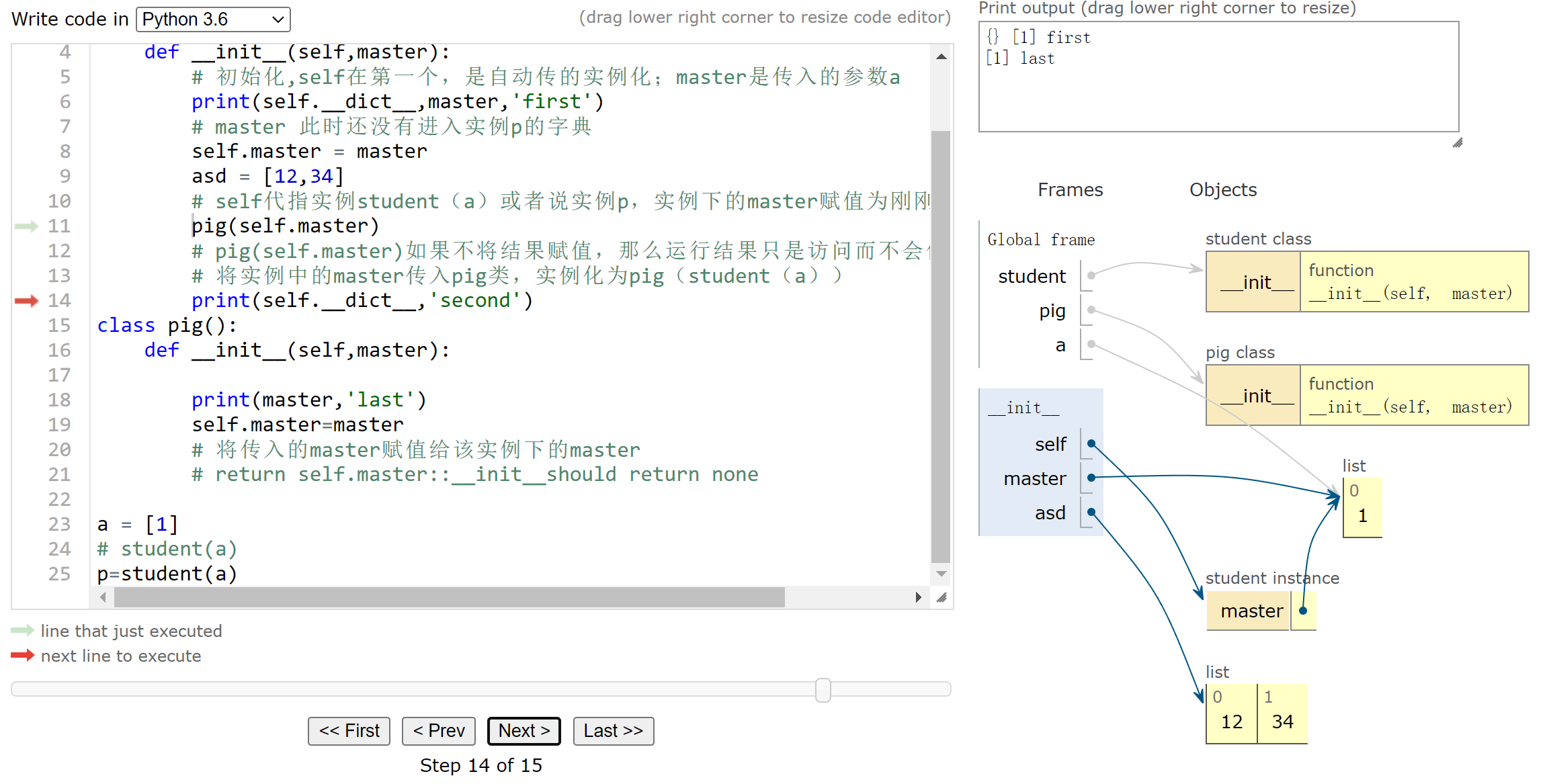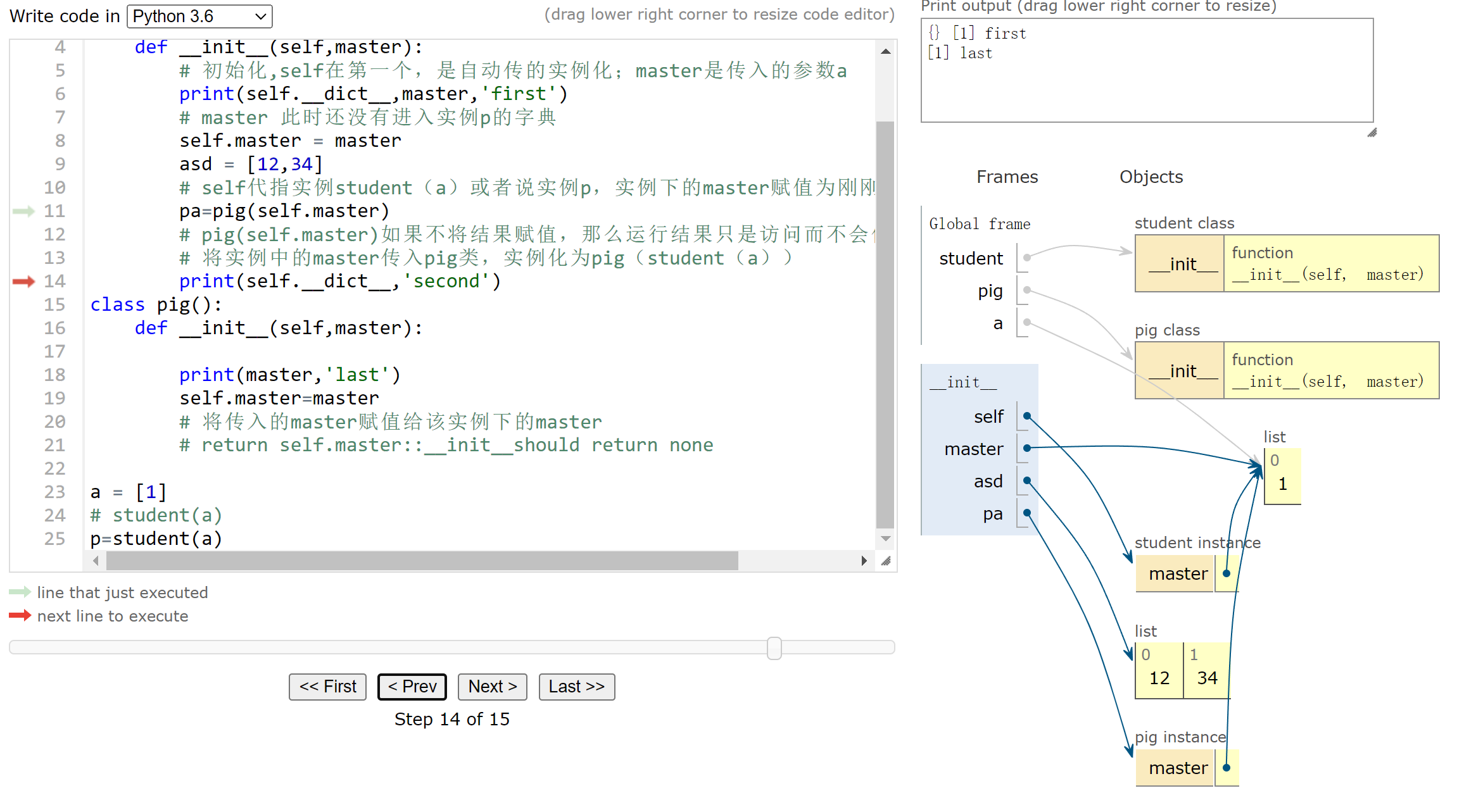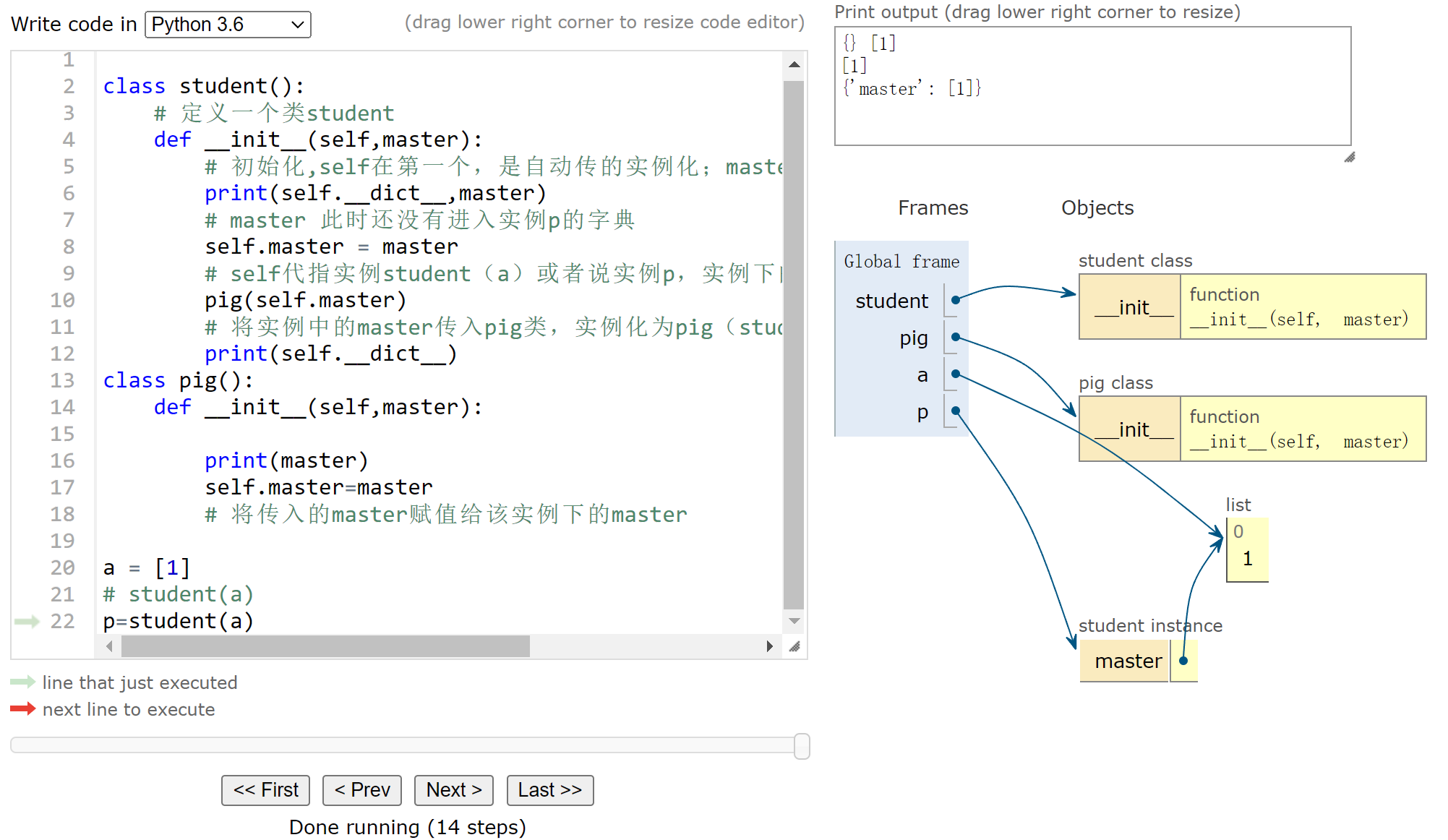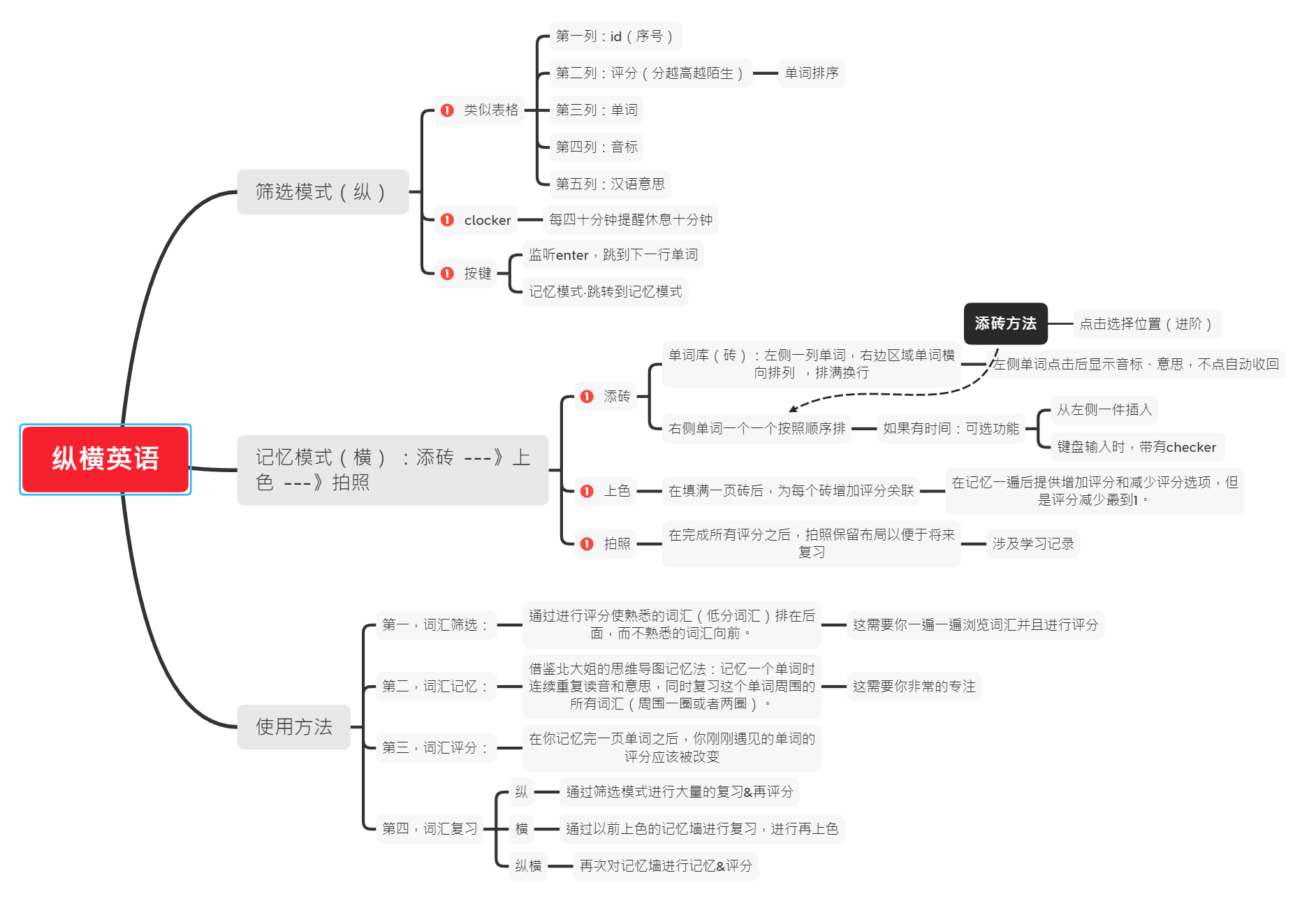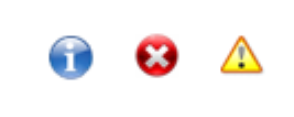thanks to Live Programming Mode - Python Tutor - Visualize Python and JavaScript code
类变量和实例变量&实例调用类方法中self的作用
实例化完成后该类self指代一致
类:父子类:继承和重载
子类使用同名方法重载方法,在子类方法中使用.super()函数以调用父类的同名方法。
pig instance会在运行下一行代码时自动删除:
如果要保存,则应该进行实例化:
| |
有的过程是不需要或者不应该一直占用内存,比如说第一个页面initface和第二页face2,如果每次都实例化类存在内存里面,显然对于电脑性能来说这不是好事。
但是在过程之中,有时候我们需要多次调用类运行结果或者保证类实例化状态不断被读取跟进,而不是每次重头到位运行一遍,这时候将类实例化就很有必要了。
二、一个点子
三、Python tkinter自定义消息窗口messagebox
messagebox可以让一个window弹出来
tkinter提供了七个常用窗口,并且通过对 "_show" 这个函数传入不同的参数达到不同的显示效果
| |
其中,只有res = Message(**options).show()负责显示。Message是这个文件的自定义类,理论上如果我们需要自定义一些功能只需要自定义一个类继承Message类,从而在子类之中增加新的功能。
Message类就定义了一个command属性:
| |
父类Dialog的代码:
| |
show方法中用于显示的代码:
w = Frame(self.master)
s = w.tk.call(self.command, *w._options(self.options))
Dialog类自己并不用于显示,而是新建了一个Frame对象w,并且调用了w.tk.call方法。
下载图标
首先搜索到类似的图标,下载过来,类似这样:
自定义类
| |
| |
按钮绑定的两个函数
| |
加载图片
图片的加载必须要在类实例化后进行,?。部分代码被写入"_show“函数中:
| |